This article describes how to communicate with your drivers directly through the VROMO Dashboard
-
Driver App View
- For the driver to contact the dashboard, they click into their job and select "Contact"
- Type into the textbox and submit
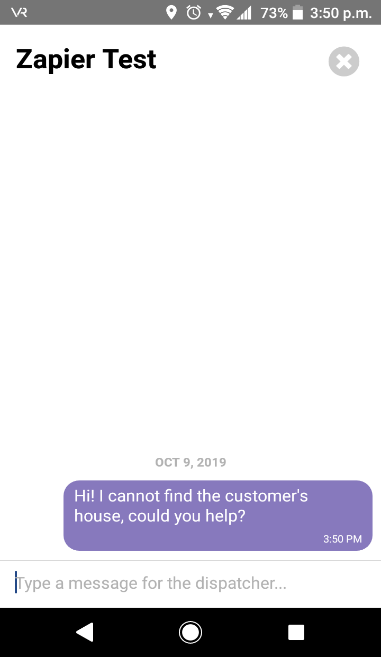
- If a dashboard user messages a driver, a notification appears on the job window and on your profile instead of your profile photo message icon appears. In order to chat you will need to click on the message icon.
- For the driver to contact the dashboard, they click into their job and select "Contact"
-
Dashboard User View
- Dashboard users may also initiate a conversation once a job has been assigned to a driver by expanding the job on the Job List panel and clicking the "Chat" icon
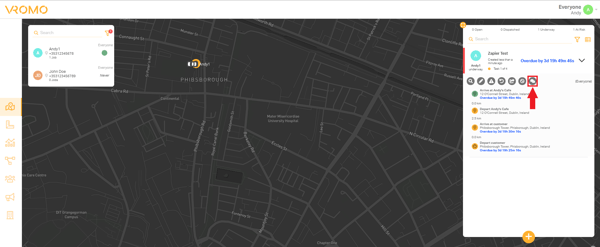
- If a driver messages you, or you message a driver, the chat will appear on the bottom left of the Dashboard View. If there are multiple chats, there will be multiple chat windows at the bottom
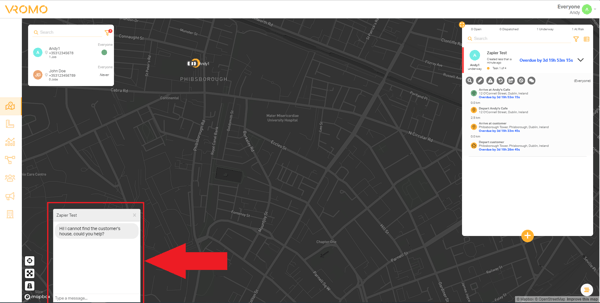
- Dashboard users may also initiate a conversation once a job has been assigned to a driver by expanding the job on the Job List panel and clicking the "Chat" icon
.png?height=120&name=Untitled%20design%20(16).png)