This article describes how to set up auto-dispatch of jobs
- Select Auto-dispatch on the left side menu
- Click the "Add New Auto Dispatcher" button in the top right
- Add a name to your Auto Dispatcher
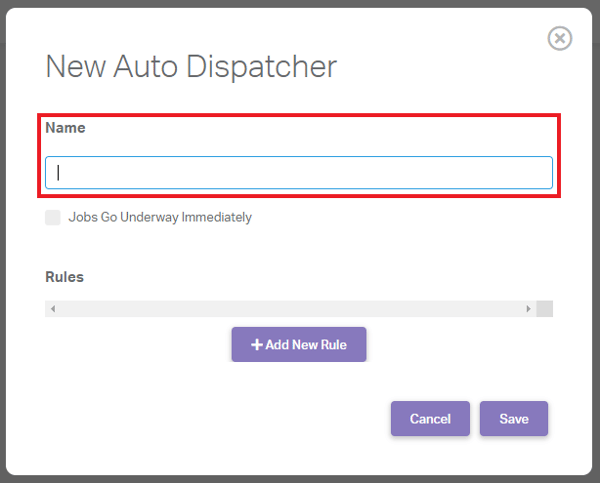
- If you would like jobs to be automatically "started" without the driver marking the job underway, tick the checkbox
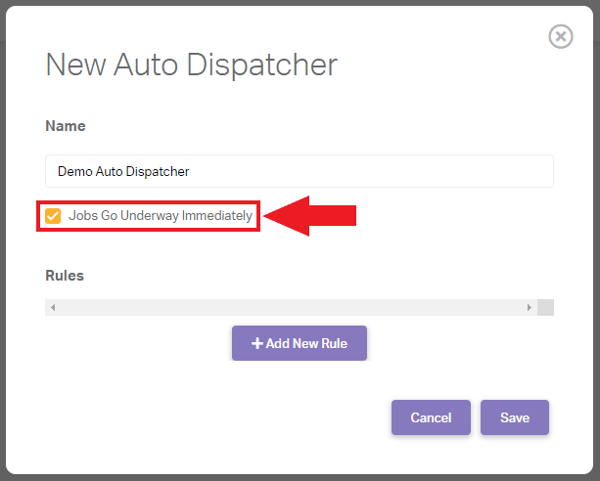
- To add a new Rule for this Dispatcher, click the "Add New Rule" button
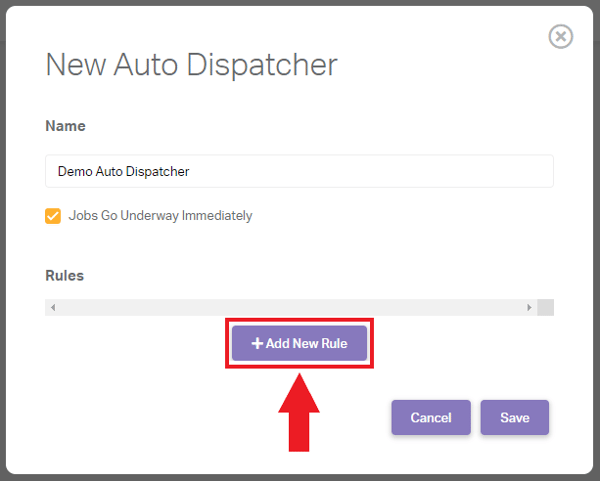
- Choose whether the rule should "Offer" or "Dispatch" jobs to drivers.
"Offer" allows drivers to see a list of offered jobs and pick from that list
"Dispatch" auto assigns the job to the driver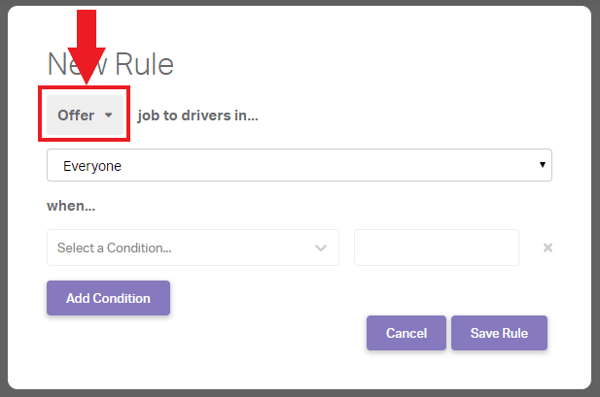
- Select the Team the rule should apply to, whether that is the parent team or a child team
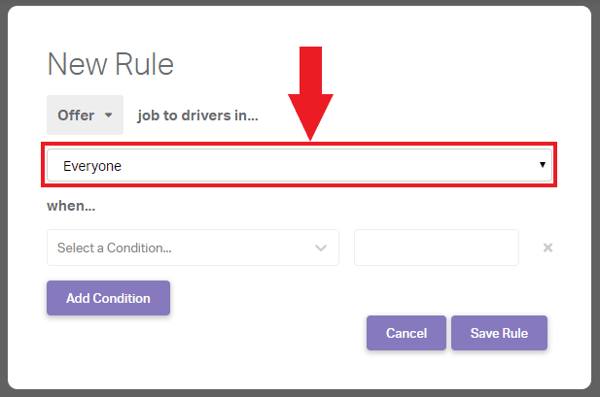
- Select your "condition"
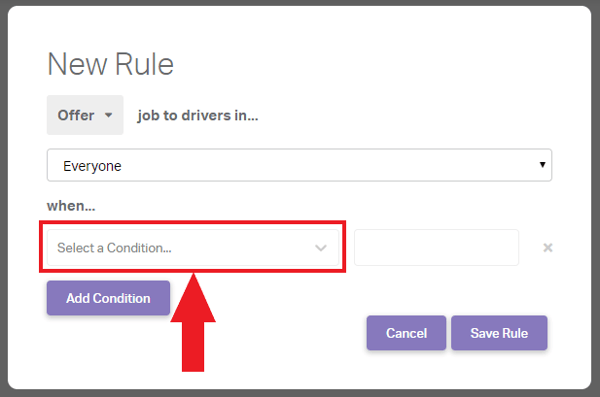
The current options are:
- Distance to job is less than ... kilometers
- Time past after job creation is at least ... [seconds/minutes/hours]
- Time before next deadline is less than ... [seconds/minutes/hours]
- Driver has less than ... jobs
- To constrain your auto dispatch rules further, click the "Add Condition" button to add further conditions, all of which must be satisfied for jobs to be offered/dispatched
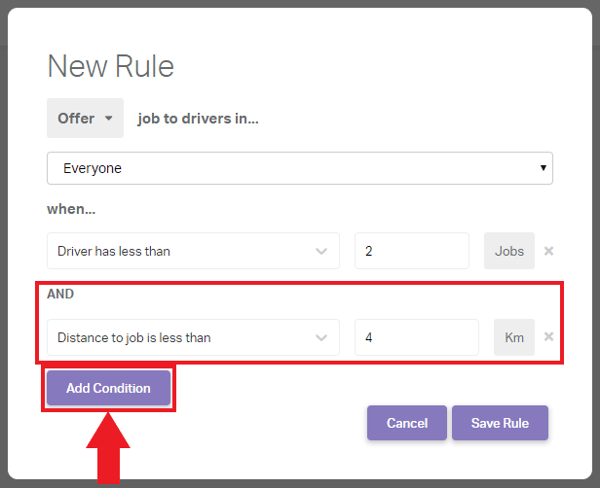
- After you have added all your required conditions, save the rule by clicking "Save Rule"
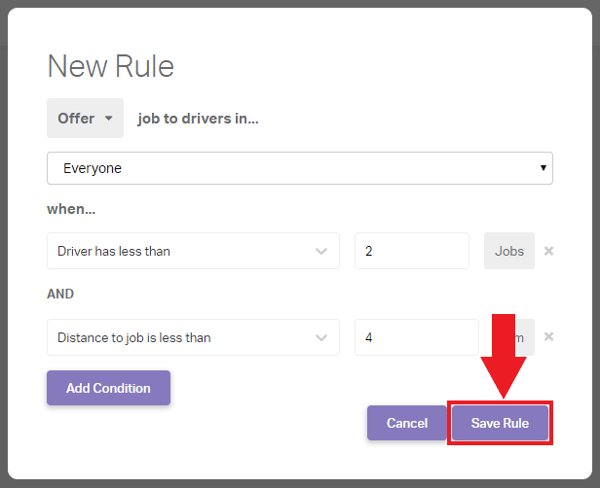
- If you wish to edit or remove a rule, use the icons on the right of the "Rules" area
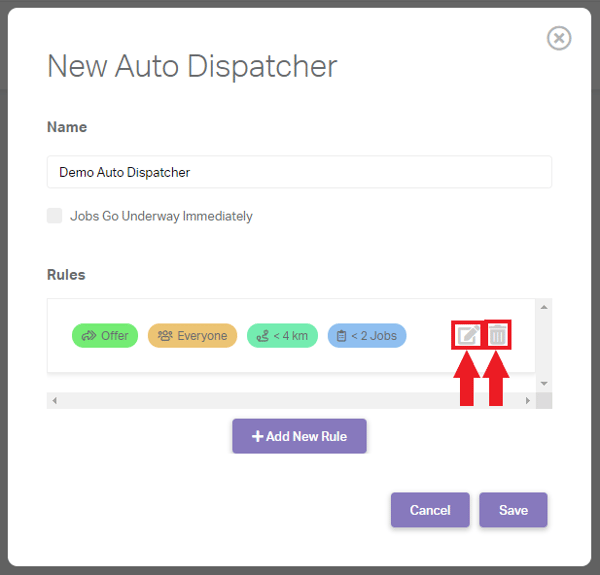
- Your Auto Dispatcher is now fully set up, Save your Dispatcher and you are done!
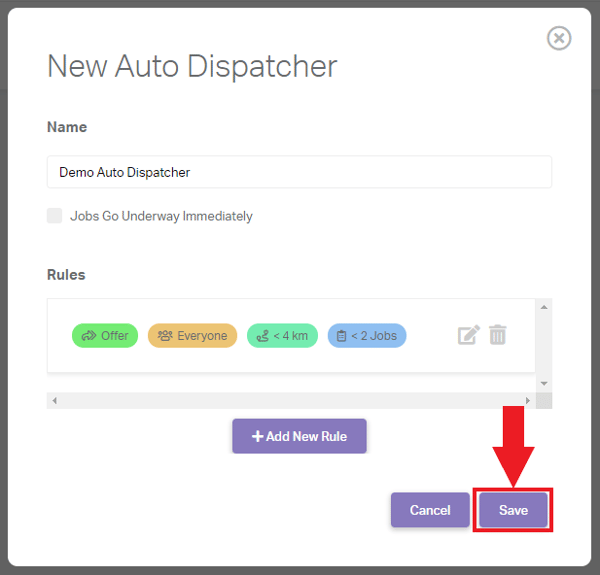
.png?height=120&name=Untitled%20design%20(16).png)