- VROMO Help Centre
- For Dashboard Users
- Navigating the Dispatch Screen
-
Getting Started With VROMO
-
General
-
For Dashboard Users
- Account Menu and Settings
- Navigating the Dispatch Screen
- Planning - Grouping Jobs
- Data Reports and Performance Overviews
- Auto-dispatching Jobs
- Sites - Reusable Pickup Locations
- Teams - Manage Users and Organization Structure
- Campaigns - Marketing and Branding
- Driver Chat
- Jobs - Creating and Assigning Orders
- Frequently Asked Questions
-
For Drivers
How to Manually Force a Driver Unavailable
This article describes how to manually turn a driver from available to unavailable
- From the Dashboard view, hover over the driver you wish to make unavailable. Several icons will appear, click the person icon with a diagonal line through them
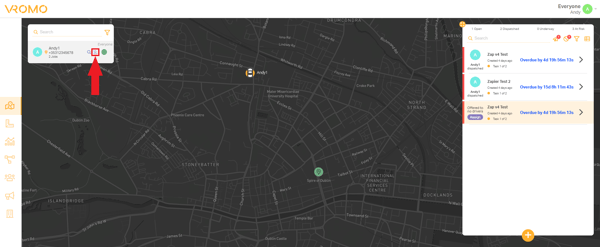
- You will be asked to confirm, click "Ok"
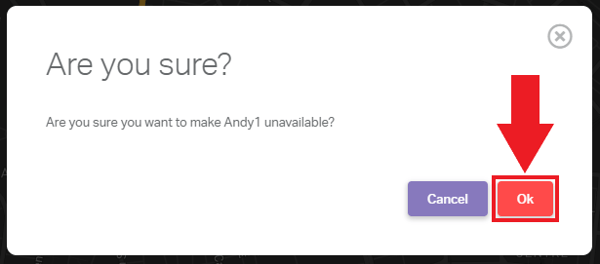
.png?height=120&name=Untitled%20design%20(16).png)