This article describes how to use the Planning page to plan job distribution
This article covers the following:
- Select day
- Select team(s)
- Map view and center map
- Selecting and previewing jobs
- Timeslots
- Assigning jobs
- Unassign/reassign jobs
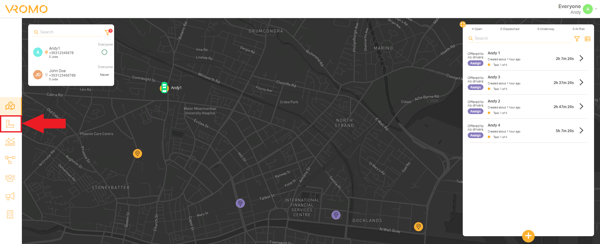
-
Select the day
- Use the date picker in the top left to select the day you wish to plan job distribution for

- Use the date picker in the top left to select the day you wish to plan job distribution for
-
Select Team(s)
- Use the Team selector to select all the teams you wish to plan for

- Use the Team selector to select all the teams you wish to plan for
-
Map view and center map
- The map view displays your jobs with a purple pin for pickup locations and a yellow pin for delivery locations
- Drivers are displayed as green cars if they currently do not have active jobs, and black cars if they do have active jobs
- To center the map on your jobs, click the crosshair icon in the bottom left of the map view

-
Selecting and previewing jobs
- Note as you begin selecting jobs, the routes will highlight on the map

- Selecting more jobs will show the routes together, allowing you to determine if the orders can be grouped together with one driver, in conjunction with the deadlines

- Note as you begin selecting jobs, the routes will highlight on the map
-
Timeslots
- At the bottom of the page is a grid. The grid displays drivers' availability for jobs. If you select a job for preview the square outline changes to orange

- When a job is assigned to a person, the square fills to show they are not available for other jobs in this time period

- Selecting other jobs will again outline the box with orange to show the driver is not available

- At the bottom of the page is a grid. The grid displays drivers' availability for jobs. If you select a job for preview the square outline changes to orange
-
Assigning Jobs
- To assign jobs, select your jobs then press the "Dispatch" button

- In the resulting popup, assign the Driver to the selected jobs and click "Dispatch"

- To assign jobs, select your jobs then press the "Dispatch" button
-
Unassign/reassign jobs
- To unassign jobs, click the timeslot

- In the resulting popup, use the checkboxes to select the jobs you wish to unassign then click the "Unassign" button

- The job will be added back to the job list for it to be reassigned
- To unassign jobs, click the timeslot
.png?height=120&name=Untitled%20design%20(16).png)