This article describes how to center the map on your orders, view Sites icons on the map, make the map full screen, and view traffic levels
-
Center the Map on Orders
Click the cross hairs icon on the bottom left of the map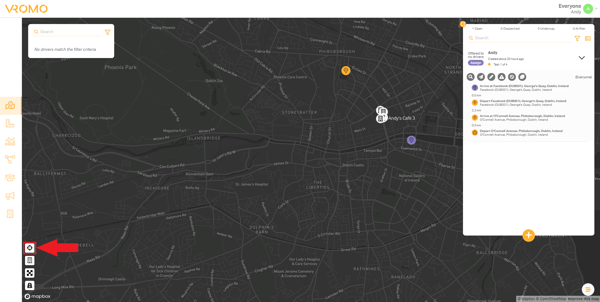
The result is the map centers to encompass all of your orders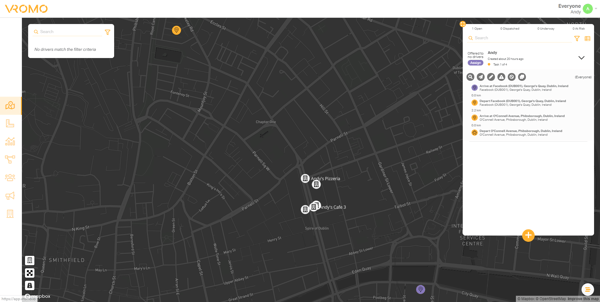
-
How to Toggle Site Icons On and Off
To turn Site Icons on and off, click the building icon indicated below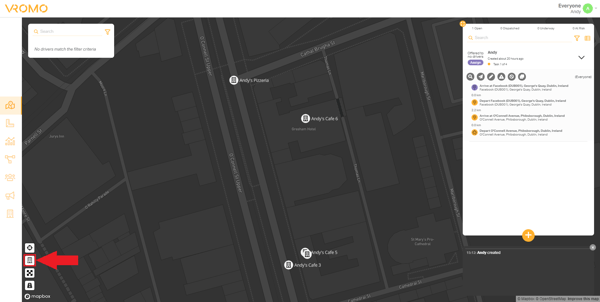
Clicking the icon again to turn it off removes the icons on the map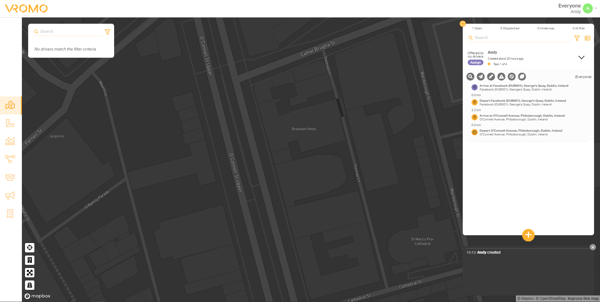
-
Making the Map Full Screen
To make the map full screen, click the full screen icon on the bottom left of the map, indicated below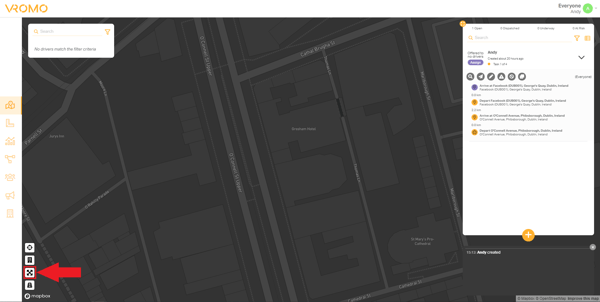
The map view will change as below. To return, click the icon again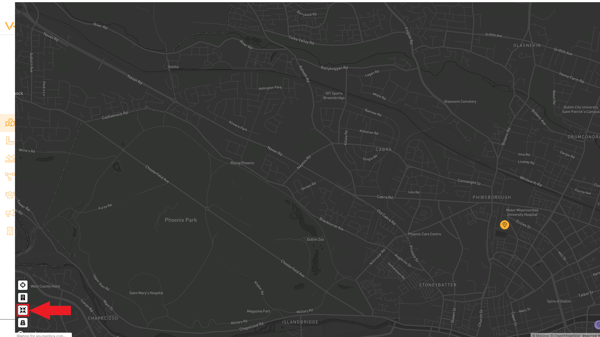
-
View Traffic Levels on Roads
To view traffic levels click the indicated icon below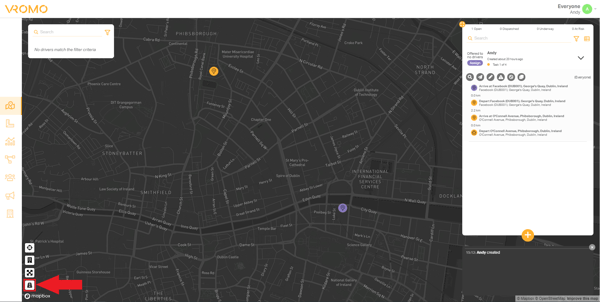 The roads will change to color coded traffic levels. Click the icon again to remove the traffic levels.
The roads will change to color coded traffic levels. Click the icon again to remove the traffic levels.
Note this feature may slow down the performance of the dashboard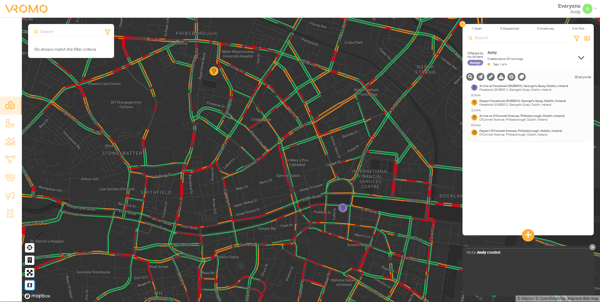
.png?height=120&name=Untitled%20design%20(16).png)